Setting up Meraki AP for APoS
By default, a Meraki AP requires access to the Internet before it broadcasts SSIDs. However, during site surveys, often we don't have access to the Internet, so we need to use the built-in Survey mode. To enable the Survey mode, you can follow these steps.
1. If it's a brand-new unclaimed AP, you need to claim the AP first via Meraki Dashboard. You can't enable Survey Mode unless the AP had been claimed.
Network-wide --> Add access points
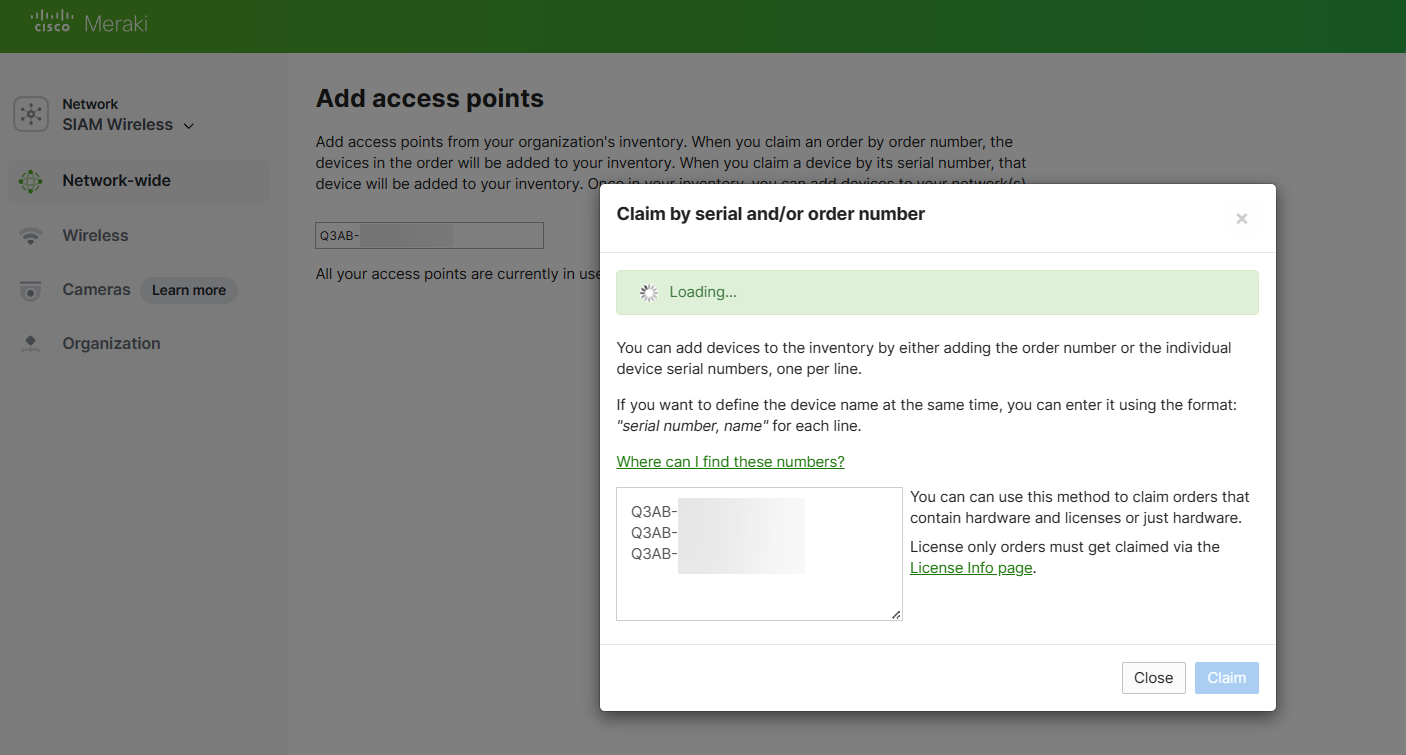
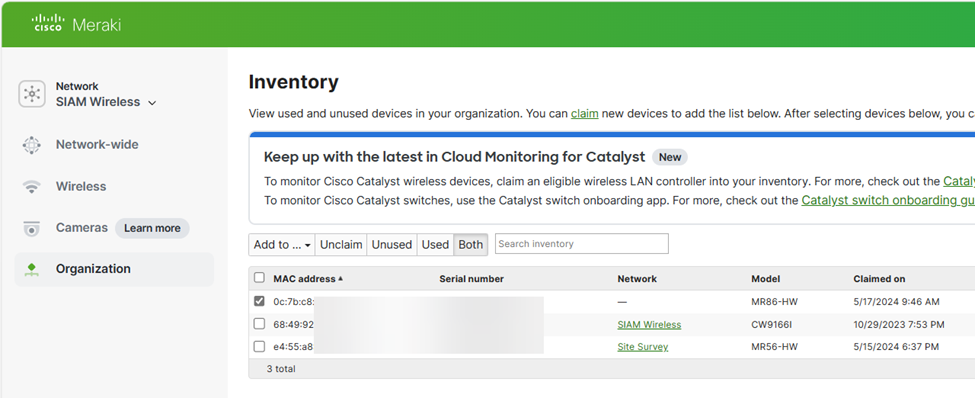
2. Make sure the AP can directly access the Internet
3. Upon AP booting, connect to “Meraki Setup” SSID
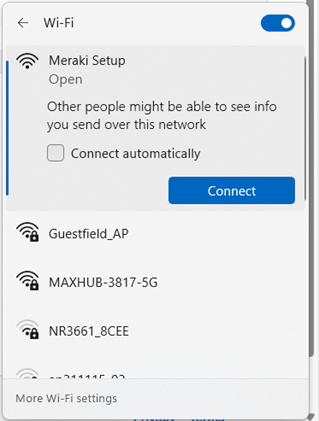
If the AP is had been configured to broadcast other SSID, you can connect to that SSID and follow the same steps, but make sure you connect to the right AP to access it locally.
4. Access http://ap.meraki.com/ to access the local configuration portal
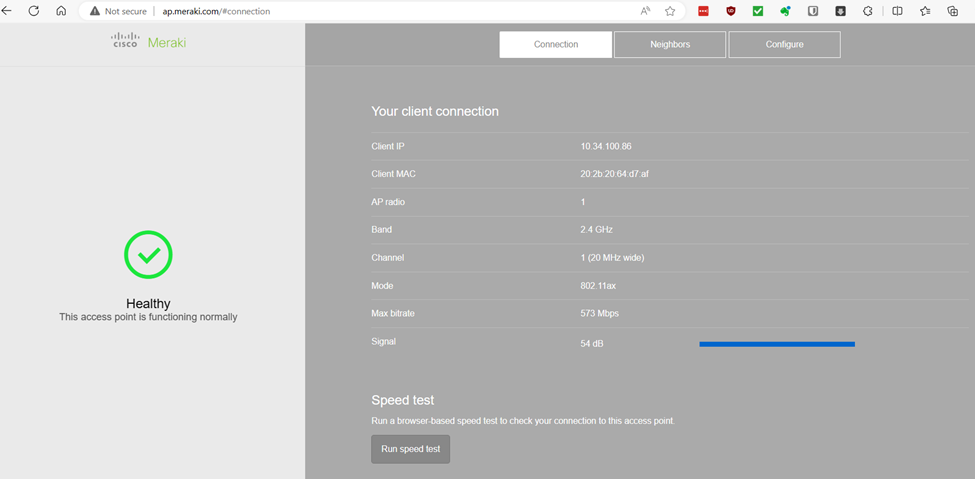
You might get to this page, just click "here". You'll connect via IP http://10.128.128.126/ and access the local admin page
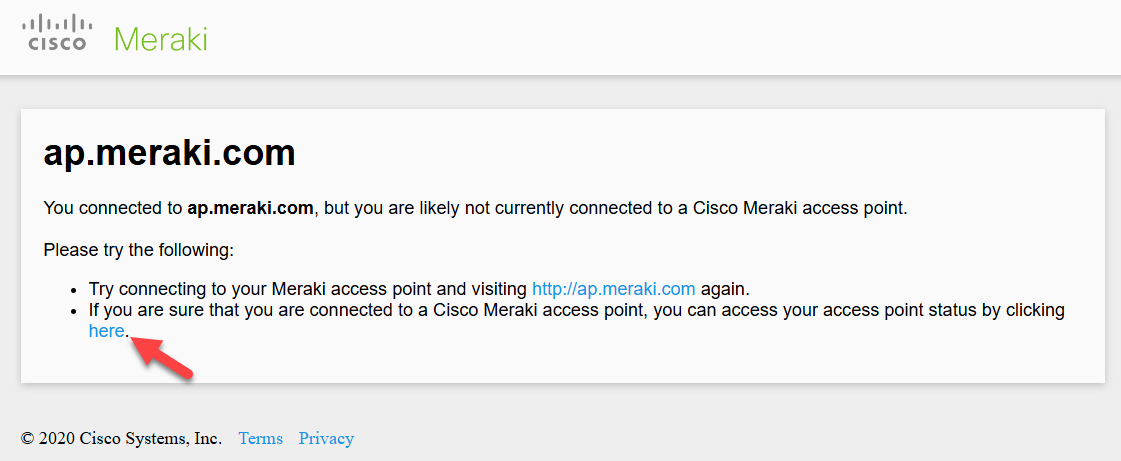
5. Click “Configure” or go to http://ap.meraki.com/#configure and enter the AP's Serial # as the username. Leave Password blank.

If the serial number doesn't work, it's likely that the AP had been configured via the Meraki Dashboard. You can find the information of your username and password under Local credentials here:
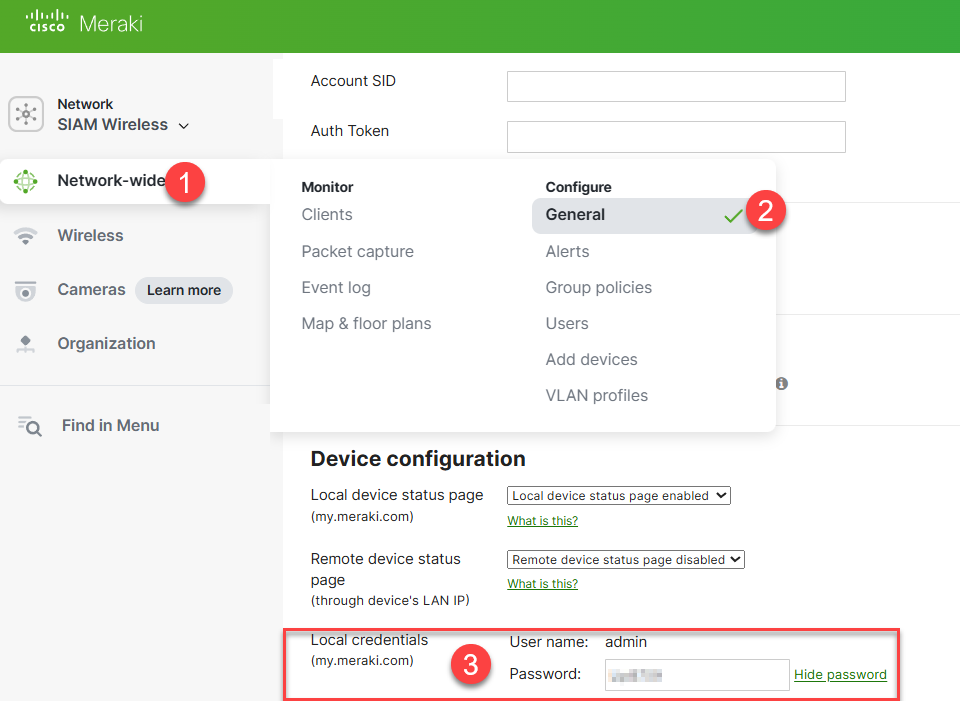
6. Enable site survey mode and set channel and power accordingly. Typically, we set 14 dBm for 5GHz and 7 dBm for 2.4 GHz.
Note that the AP will allow configuration for certain Channel / Tx Power according to the country.
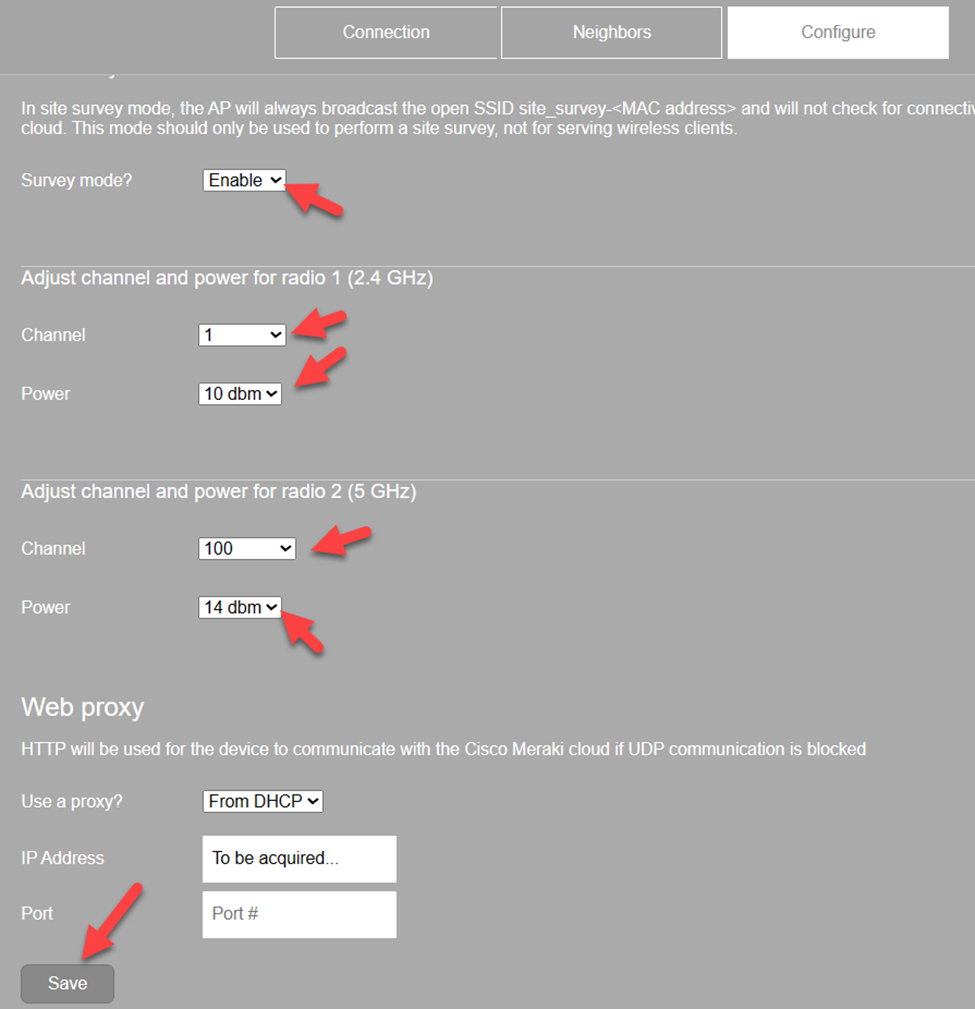
7. AP will reboot and broadcast a survey SSID (single SSID with both 2.4 and 5)
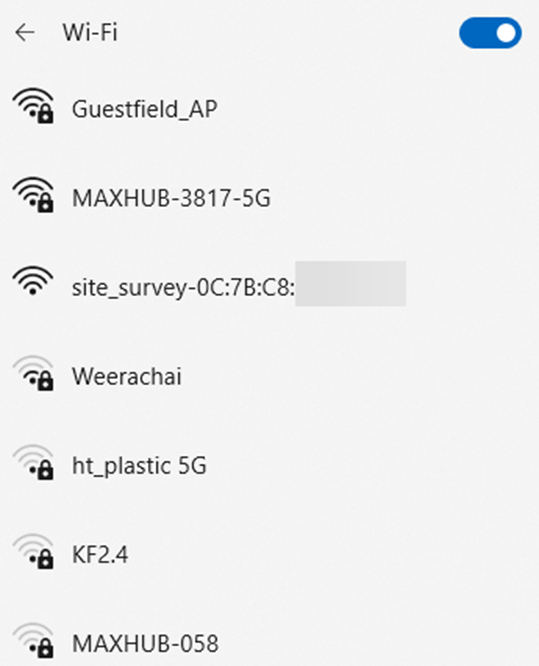
References:


